
Credit: Courtesy of Tesla, Inc.
The article about connecting Android Auto and CarPlay was published almost a year ago, and we decided to review and update some recommendations. The first one pertains specifically to Android devices and is the cheapest and simplest solution for Tesla.
The TeslAA app or TesAA in the last version on Google Play (I swear, last year the name had the letter "l" in it) is designed to allow users to run Android Auto on a Tesla vehicle through the Tesla App browser. The app can experience glitches, such as disconnecting when switching to home Wi-Fi when you arrive home, and generally, as we found on Reddit, with good Wi-Fi settings - avoid connecting your car's Wi-Fi to your home network (just unless prompted for updates). Ensure the option "stay connected to this Wi-Fi while in drive" is selected for your phone's hotspot SSID. Also, set TeslAA to start the Hotspot and VPN when connected to Bluetooth automatically. This setup can improve connection reliability up to about 75%. Despite these difficulties, some users have reported a positive experience with the app, highlighting its convenience for daily use and the additional features it provides, such as wireless connection to Android Auto without needing extra hardware. Overall, the TeslAA app offers a workaround for Tesla owners who want to access Android Auto features in their cars. Yes, it's not 100%, but it's the best and cheapest way to get Android Auto in your Tesla. And one more big disvantage - the application is available only on Android.
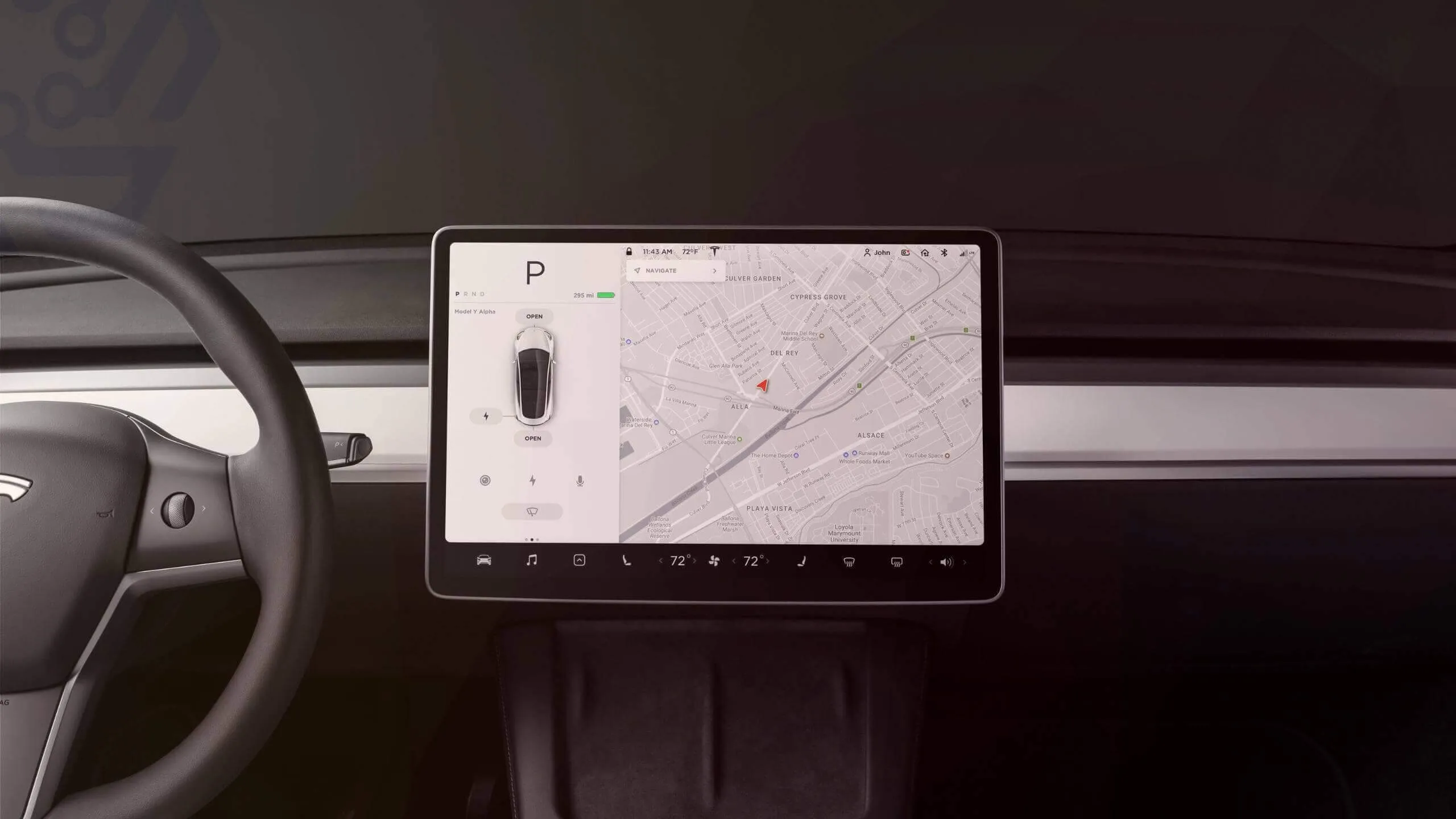
Credit: Courtesy of Tesla, Inc.
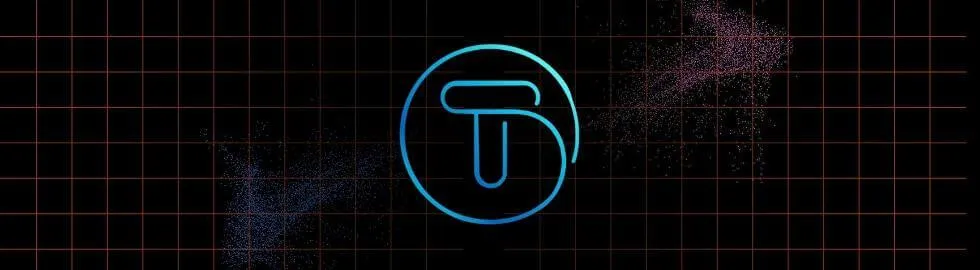
Logo: AAWireless US
- Download and install the TeslAA app from the Google Play Store on your Android device.
- Ensure your Tesla's browser is up-to-date and your Android phone has a stable internet connection, preferably over cellular data.
- In your Tesla, connect your phone to the car's Bluetooth and enable the "Stay connected to this Wi-Fi while in Drive" option for your phone's hotspot SSID.
- Open the browser on your Tesla and navigate to www.androidwheels.com.
- Set your audio source to BT.
- Open the TeslAA app on your phone and select "Start Hotspot and VPN" to automatically connect to the Tesla's browser.
Following these steps will launch Android Auto on your Tesla's screen, allowing you to use navigation, music, messaging, and other compatible apps.
Bottom Line
Overall, the TeslAA app is a handy and budget-friendly way for Tesla owners to get Android Auto in their cars, even if it’s not perfect. Just remember, it's Android-only, but it does the job nicely without needing extra hardware.
More Tesla Solutions
Best Tesla Accessories 2023
Top must-have Tesla accessories in 2023 for increased functionality including CarPlay, Android Auto, organizers, & radar detectors. Elevate your Tesla driving experience with TheGeekyThings!
All Tesla Models Covered: Rear Seat Entertainment Solutions Found
We found rear-seat entertainment solutions for all Tesla models in 2024. Explore multimedia options for Tesla Model 3 and Y and accessories for all models.
Detail-oriented editor aiming for excellence. I keep up with web dev, gaming, and tech trends in my free time and write about




