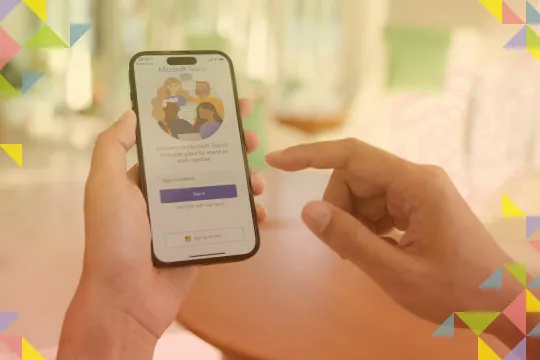If you're looking for the best calendar apps for your Mac to improve your productivity, you might be overwhelmed by the number of options available. Whether you need a simple way to keep track of your appointments, a powerful tool to manage multiple calendars, or a beautiful interface to enjoy your schedule, there's an app for you. In this blog post, we review some of the best calendar apps for Mac in 2023 and help you find the one that suits your needs.
Fantastical
Fantastical is one of the most popular and well-designed calendar apps for Mac. It was awarded by Apple as the best app for Mac. It has a sleek and intuitive interface that lets you view your events in different ways, such as daily, weekly, monthly, or yearly. You can also access a mini version of the app from the menu bar, which shows you a quick overview of your day and lets you add new events with natural language input. For example, you can type "Have lunch with Mom on Tuesday at 2 p.m." and Fantastical will create the event for you with all the details.

Fantastical also supports multiple calendars and accounts and lets you create custom sets of calendars to view at once. You can even set location-based rules to switch between sets automatically, depending on where you are. For example, you can have work calendars viewable while you're at work, but personal ones when you're at home. Fantastical also integrates with other apps and services, such as iCloud, Google Calendar, Todoist, and more.
Pros:
- Beautiful and user-friendly interface
- Natural language input and keyboard shortcuts
- Customizable calendar sets and location-based rules
- Integration with other apps and services
- Weather forecasts (for 3 days in the free version)
Cons:
- Subscription-based model
- Many features are available only by subscription
Yes, Fantastical is a subscription-based app that costs $4.75 per month or $57.00 per year. However, if you're a previous user of Fantastical 2, you can get most of the features for free by downloading Fantastical from the Apple Store. You can also try Fantastical for 14 days before deciding if you want to subscribe.
The paid version greatly expands the list of calendar features and adds to your capabilities:
- Synchronize all your Apple devices, including Apple Watch
- Automatic switching when changing location or time zone
- Notification when you need to leave before the event scheduled in the calendar, including the calculation of the road to the place, taking into account traffic
- Setting availability times for sharing links to meetings
- Supports Google Meet, Zoom, and other video meeting apps for automatic connection
- Event templates and custom event colors
- Setting up notification sounds for iPhone and iPad
BusyCal
BusyCal is another great option for Mac users who need a most flexible and powerful calendar app. BusyCal syncs with any accounts that you're using with the Mail app on Mac, such as iCloud, Google Calendar, Exchange, and more. It has a simple and clean interface that lets you customize your views and preferences. You can also use smart filters to create rules for what events are shown. For example, you can set a filter to only show birthdays or repeating events.

BusyCal also has some unique features that make it stand out from other calendar apps. For example, you can add weather forecasts, moon phases, graphics, and stickers to your calendar. You can also create tasks and reminders that sync with the Reminders app on Mac and iOS. BusyCal also supports travel time, time zones, alarms, invitations, attachments, tags, and more. InfoPanel is the best feature in BusyCal Calendar for MacOS that allows you to view and edit details of your events and tasks. The InfoPanel shows you the title, date, time, location, notes, attendees, alarms, and other properties of your selected item. You can also use the InfoPanel to modify any of these properties or to create new events and tasks. The InfoPanel is customizable, so you can choose which fields to display and in what order.
The Integrated Task List in BusyCal is a separate panel that can be shown or hidden on the right side of the calendar window. You can create tasks by clicking the + button at the bottom of the task list, or by dragging an event from the calendar to the task list. You can also convert an event to a task by right-clicking on it and choosing "Convert to To Do".
Tasks can have various attributes, such as due date, priority, location, notes, tags, and alarms. You can sort and filter your tasks by any of these attributes using the buttons at the top of the task list. You can also group your tasks by calendar, due date, priority, or tag using the pop-up menu at the bottom of the task list.
BusyCal allows you to add graphics from a vast selection of macOS emojis to your calendar to highlight special events, holidays, and birthdays.
Pros:
- Syncs with multiple accounts and services
- Smart filters and customizable views
- Unique features like weather forecasts and stickers, tags, and emojis in the calendar
- Task management and reminders
- Lifetime purchase
Cons:
- Not free
- An interface may look outdated
BusyCal costs $49.99 as a one-time purchase. You can also download a free 30-day trial version from the developer's website
Apple Calendar
Apple Calendar is a simple and easy-to-use program that provides all the standard features found in most similar programs. You can create and edit events using standard parameters such as time/date, location, and frequency. Additionally, you can invite people to your events, set up notifications, add locations and travel times, and even integrate with FaceTime.

Moreover, events can include additional notes, links, and attachments. The program offers a schedule view, which allows you to highlight events by color, making it easier to navigate through a large list.
The interface of Apple Calendar is clear, intuitive, and user-friendly. You can easily navigate through the program without many clicks, thanks to its small number of features. The event preview with attached location and files is nicer than most other calendar apps, and viewing a large number of events is easy.
Overall, Apple Calendar works well, but some may find it lacking in advanced features and settings. Nevertheless, it is a reasonable proposition in the very large market of calendar apps. If you need help setting a notification for an event in Apple Calendar, you can watch this instructional video.
Some of the Pros of Apple Calendar for MacOS are:
- Free and easy to use
- It works well with other Apple apps and services
- Supports natural language input for creating events
- Apple Calendar shows you a map, and traffic information for your events
Cons of Apple Calendar:
- Lacks some advanced features and customization options
- It does not have a menu bar version for quick access
- Not support multiple time zones or complex recurring events
- It may not work well with some third-party calendar apps or services
Google Calendar
The last tool to improve productivity today is the free calendar from Google. Here we can already say that the functionality of the calendar will satisfy even very picky users. Google Calendar for MacOS is a free online calendar service that lets you keep track of events, share them with others, and set up reminders. It is part of Google's productivity tool suite, which means you can access it from any device with a Google account.

Main features of Google Calendar:
- Create events, such as meetings with clients, meetings with colleagues, or personal events. This will help you not to forget about important things and to allocate your time properly.
- You can create multiple calendars for different purposes, such as personal, work, or family. You can also color-code them to differentiate them from each other.
- Invite people to your events. You can also add attachments, locations, and descriptions to your events.
- View your calendar by day, week, month, or schedule. You can also customize the starting day of the week and print your calendar or its part for offline use.
- Sync your calendar with other apps, such as Gmail. You can also import and export events in CSV format.
- You can use Google Calendar offline when you don't have an internet connection. Your changes will be synced when you go online again.
- Share your Google Calendar with other people to use together. This can be useful for scheduling meetings or working together on a project.
Pros:
- Google Calendar is easy to use and has a simple interface. You don't need a manual to get started. Just select a day and start typing to add events.
- It is flexible. You can create and share calendars for different aspects of your life.
- Google Calendar is integrated with other Google services, such as Gmail, Google Drive, Google Meet, and Google Tasks. You can access your calendar from any device with a Google account.
- Reliable and secure. Your data is stored in the cloud and backed up regularly. You can also control who can see and edit your calendars.
Cons:
- Google Calendar may not have some advanced features that other calendar apps offer, such as time tracking, project management, or automation.
- Google Calendar offers limited personalization options. You can't change the appearance of the calendar or customize reminder settings to suit your needs.
Final Words
In this article, we have reviewed some of the best calendars for Mac. Each of these calendars has its own strengths and weaknesses, so it's important to choose the one that best suits your needs.
If you're looking for a more functional calendar with extra features like syncing with other calendars, reminders, and integration with other apps, then Fantastical or BusyCal are good options. Finally, if you're looking for a free calendar, Google Calendar or the built-in Apple Calendar are good choices. They offer a wide range of possibilities and are convenient to use.
Whichever calendar you choose, it will help you plan your time better and be more productive. Think about your needs. What features are most important to you? Read reviews. This will help you get a full picture of each calendar's strengths and weaknesses. Try multiple calendars. Our list of calendars includes those that offer free or trial versions, so you can try them before you buy.
I hope you will choose the best calendar for you with our help.
Detail-oriented editor aiming for excellence. I keep up with web dev, gaming, and tech trends in my free time and write about